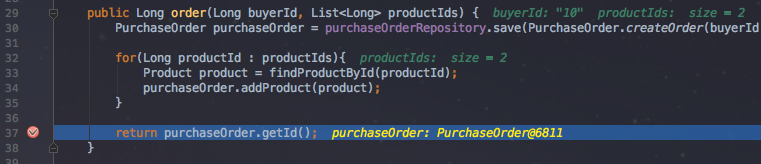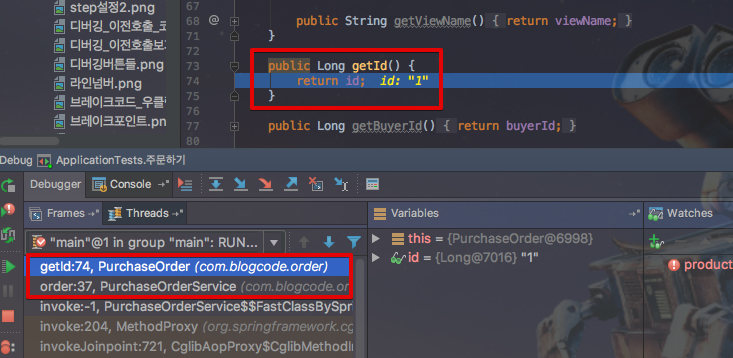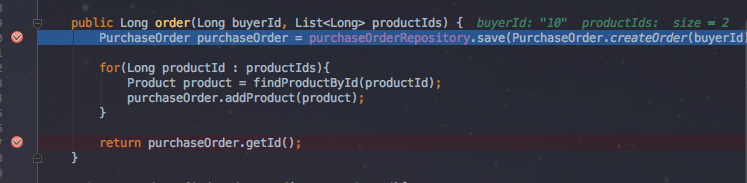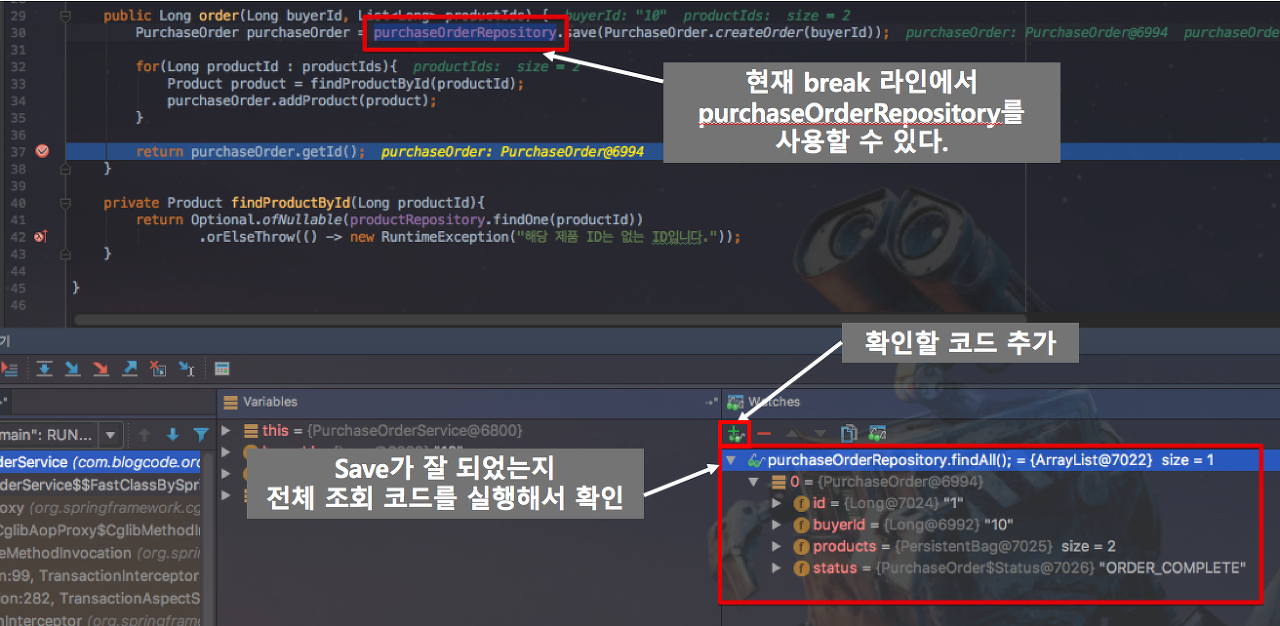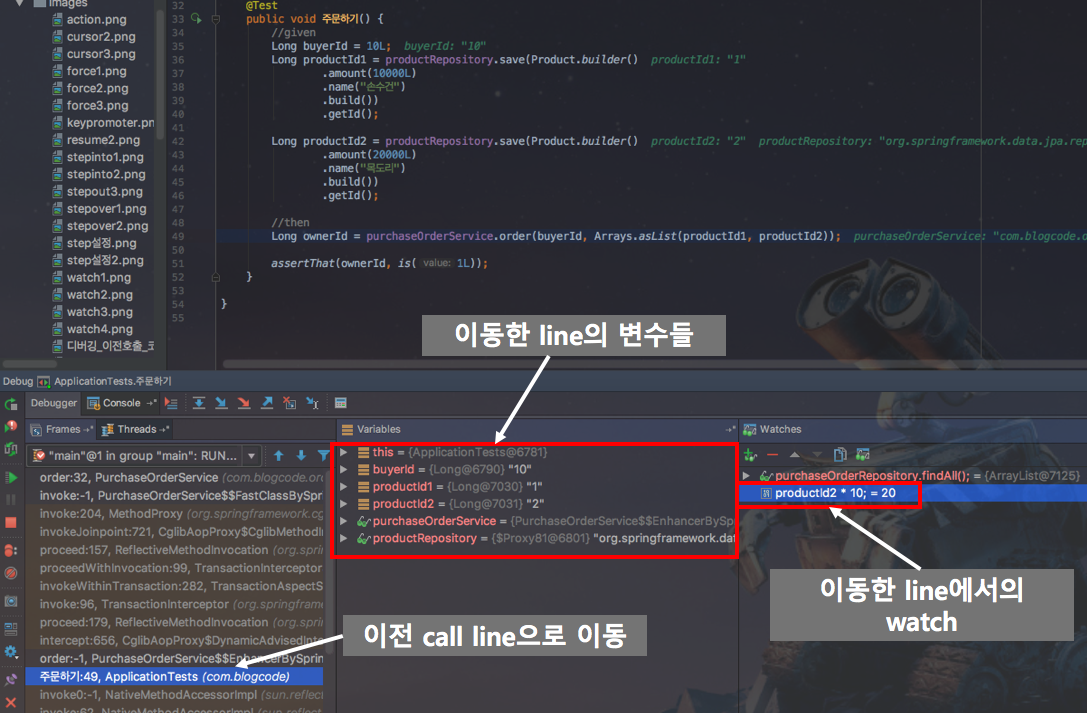https://penthegom.tistory.com/48
[Spring Boot]Spring MVC JSP 웹 튜토리얼(인텔리제이용 intelliJ) - 1
이 글에서는 스프링 부트 프레임 워크를 사용하여 스프링 MVC 웹 애플리케이션을 만들고 부트 스트랩하는 방법을 설명하겠다. JSP를 웹 애플리케이션의보기로 사용합니다. 이 응용 프로그램에 사용되는 도구 및 기..
penthegom.tistory.com
앞서 기본 Spring Boot MVC 를 만들어봤다. 이어서 이제 Mybatis와 PostgreSQL을 연결하는 방법을 설명하겠다.
이 응용 프로그램에 사용되는 도구 및 기술은 다음과 같다.
- Spring Boot 2.1.x
- Tomcat Embedded (Spring Boot 내장)
- JavaSE 1.8
- Maven
- Mybatis
- PostgreSQL 9.6.15
- IntelliJ IDEA Ultimate
프로젝트 구조(TREE)
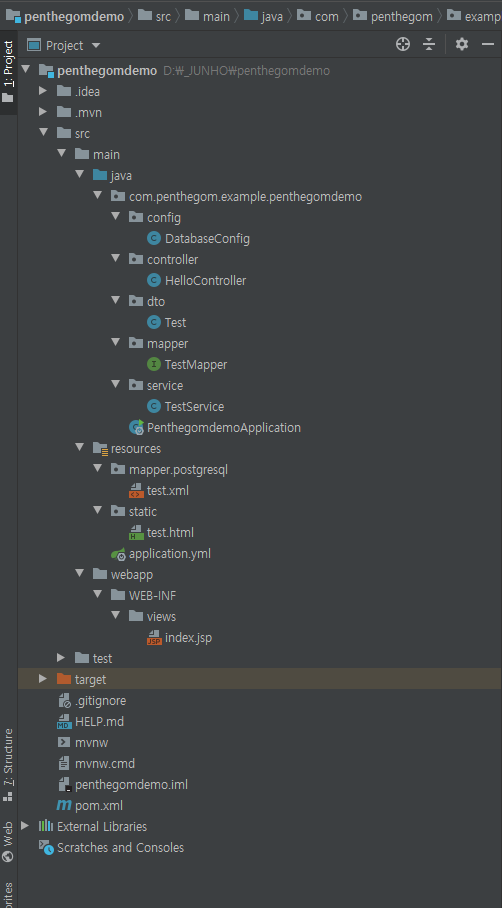
1. DB설치 및 테이블 생성
Oracle, PostgreSQL, MySQL 등등 DB툴을 설치 해야한다. 여기서는 PostgreSQL을 사용하기로 한다.
이번 튜토리얼을 하기 위해 test라는 DB스키마를 생성한다.
|
1
2
3
4
5
6
7
8
|
CREATE TABLE test (
id integer NOT NULL,
name varchar NULL,
CONSTRAINT test_pkey PRIMARY KEY (id)
);
INSERT INTO test (id, "name")
VALUES(1, '펜다곰'),(2, '홍길동');
|
cs |
2. 각종 소스
- pom.xml
|
1
2
3
4
5
6
7
8
9
10
11
12
13
14
15
16
17
18
19
20
21
22
23
24
25
26
27
28
29
30
31
32
33
34
35
36
37
38
39
40
41
42
43
44
45
46
47
48
49
50
51
52
53
54
55
56
57
58
59
60
61
62
63
64
65
66
67
68
|
<?xml version="1.0" encoding="UTF-8"?>
<project xmlns="http://maven.apache.org/POM/4.0.0" xmlns:xsi="http://www.w3.org/2001/XMLSchema-instance"
xsi:schemaLocation="http://maven.apache.org/POM/4.0.0 https://maven.apache.org/xsd/maven-4.0.0.xsd">
<modelVersion>4.0.0</modelVersion>
<parent>
<groupId>org.springframework.boot</groupId>
<artifactId>spring-boot-starter-parent</artifactId>
<version>2.1.8.RELEASE</version>
<relativePath/> <!-- lookup parent from repository -->
</parent>
<groupId>com.penthegom.example</groupId>
<artifactId>penthegomdemo</artifactId>
<version>0.0.1-SNAPSHOT</version>
<name>penthegomdemo</name>
<description>Demo project for Spring Boot</description>
<properties>
<java.version>1.8</java.version>
</properties>
<dependencies>
<dependency>
<groupId>org.springframework.boot</groupId>
<artifactId>spring-boot-starter-data-jdbc</artifactId>
</dependency>
<dependency>
<groupId>org.springframework.boot</groupId>
<artifactId>spring-boot-starter-web</artifactId>
</dependency>
<dependency>
<groupId>org.mybatis.spring.boot</groupId>
<artifactId>mybatis-spring-boot-starter</artifactId>
<version>2.1.0</version>
</dependency>
<dependency>
<groupId>org.springframework.boot</groupId>
<artifactId>spring-boot-devtools</artifactId>
</dependency>
<dependency>
<groupId>org.postgresql</groupId>
<artifactId>postgresql</artifactId>
<scope>runtime</scope>
</dependency>
<dependency>
<groupId>org.springframework.boot</groupId>
<artifactId>spring-boot-starter-test</artifactId>
<scope>test</scope>
</dependency>
<!-- JSP -->
<dependency>
<groupId>org.apache.tomcat.embed</groupId>
<artifactId>tomcat-embed-jasper</artifactId>
<scope>provided</scope>
</dependency>
</dependencies>
<build>
<plugins>
<plugin>
<groupId>org.springframework.boot</groupId>
<artifactId>spring-boot-maven-plugin</artifactId>
</plugin>
</plugins>
</build>
</project>
|
cs |
- application.yml(application.properties 를 application.yml로 변경후 적읍시다! 한글주석과 트리형태로 관리가 됩니다.)
|
1
2
3
4
5
6
7
8
9
10
11
12
13
14
15
16
17
18
19
20
21
22
|
spring:
mvc:
view:
prefix: /WEB-INF/views/
suffix: .jsp
static-path-pattern: /resources/**
#DB 설정
datasource:
url: jdbc:postgresql://127.0.0.1:5432/tutorial
driver-class-name: org.postgresql.Driver
username: penthegom
password: penthegom
#JSP 바로적용 설정
devtools:
livereload:
enabled: true
#로그 레벨
logging:
level:
# 쿼리 보기
com.penthegom.example.penthegomdemo: DEBUG
|
cs |
- DatabaseConfig.java
|
1
2
3
4
5
6
7
8
9
10
11
12
13
14
15
16
17
18
19
20
21
22
23
24
25
26
27
28
29
30
31
32
33
|
package com.penthegom.example.penthegomdemo.config;
import javax.sql.DataSource;
import org.apache.ibatis.session.SqlSessionFactory;
import org.mybatis.spring.SqlSessionFactoryBean;
import org.mybatis.spring.SqlSessionTemplate;
import org.mybatis.spring.annotation.MapperScan;
import org.springframework.context.annotation.Bean;
import org.springframework.context.annotation.Configuration;
import org.springframework.core.io.support.PathMatchingResourcePatternResolver;
import org.springframework.transaction.annotation.EnableTransactionManagement;
@Configuration
@MapperScan(basePackages="com.penthegom.example.penthegomdemo.mapper")
@EnableTransactionManagement
public class DatabaseConfig {
@Bean
public SqlSessionFactory sqlSessionFactory(DataSource dataSource) throws Exception {
final SqlSessionFactoryBean sessionFactory = new SqlSessionFactoryBean();
sessionFactory.setDataSource(dataSource);
PathMatchingResourcePatternResolver resolver = new PathMatchingResourcePatternResolver();
sessionFactory.setMapperLocations(resolver.getResources("classpath:mapper/postgresql/*.xml"));
return sessionFactory.getObject();
}
@Bean
public SqlSessionTemplate sqlSessionTemplate(SqlSessionFactory sqlSessionFactory) throws Exception {
final SqlSessionTemplate sqlSessionTemplate = new SqlSessionTemplate(sqlSessionFactory);
return sqlSessionTemplate;
}
}
|
cs |
- HelloController.java
|
1
2
3
4
5
6
7
8
9
10
11
12
13
14
15
16
17
18
19
20
21
22
23
24
25
26
27
28
29
30
|
package com.penthegom.example.penthegomdemo.controller;
import com.penthegom.example.penthegomdemo.dto.Test;
import com.penthegom.example.penthegomdemo.service.TestService;
import org.springframework.beans.factory.annotation.Autowired;
import org.springframework.stereotype.Controller;
import org.springframework.web.bind.annotation.RequestMapping;
import org.springframework.web.bind.annotation.ResponseBody;
import java.util.List;
@Controller
public class HelloController {
@Autowired
TestService testService;
@RequestMapping("/")
public String index() {
return "index";
}
@RequestMapping("/query")
public @ResponseBody
List<Test> query() throws Exception{
return testService.getAll();
}
}
|
cs |
- Test.java
|
1
2
3
4
5
6
7
8
9
10
11
12
13
14
15
16
17
18
19
20
21
22
|
package com.penthegom.example.penthegomdemo.dto;
public class Test {
private String id;
private String name;
public String getId() {
return id;
}
public void setId(String id) {
this.id = id;
}
public String getName() {
return name;
}
public void setName(String name) {
this.name = name;
}
}
|
cs |
- TestMapper.java
|
1
2
3
4
5
6
7
8
9
10
11
12
13
14
|
package com.penthegom.example.penthegomdemo.mapper;
import java.util.List;
import com.penthegom.example.penthegomdemo.dto.Test;
import org.springframework.stereotype.Repository;
@Repository
public interface TestMapper {
public List<Test> getAll() throws Exception;
}
|
cs |
- TestService.java
|
1
2
3
4
5
6
7
8
9
10
11
12
13
14
15
16
17
18
19
20
21
|
package com.penthegom.example.penthegomdemo.service;
import java.util.List;
import com.penthegom.example.penthegomdemo.dto.Test;
import com.penthegom.example.penthegomdemo.mapper.TestMapper;
import org.springframework.beans.factory.annotation.Autowired;
import org.springframework.stereotype.Service;
@Service
public class TestService {
@Autowired
TestMapper testMapper;
public List<Test> getAll() throws Exception{
return testMapper.getAll();
}
}
|
cs |
- test.xml
|
1
2
3
4
5
6
7
|
<?xml version="1.0" encoding="UTF-8"?>
<!DOCTYPE mapper PUBLIC "-//mybatis.org//DTD Mapper 3.0//EN" "http://mybatis.org/dtd/mybatis-3-mapper.dtd">
<mapper namespace="com.penthegom.example.penthegomdemo.mapper.TestMapper">
<select id="getAll" resultType="com.penthegom.example.penthegomdemo.dto.Test">
SELECT * FROM test
</select>
</mapper>
|
cs |
3. 실행 결과

'JAVA/SPRING > SPRING-BOOT' 카테고리의 다른 글
| [Spring Boot] JSP 소스 수정 바로 적용 방법 (0) | 2019.10.02 |
|---|---|
| [Spring Boot]Spring MVC JSP 웹 튜토리얼(인텔리제이용 intelliJ) - 1 (0) | 2019.10.02 |
| Spring Boot의 application.properties에 대해.. (0) | 2018.02.09 |
| [Spring-boot]eclipse에서 Maven 으로 OpenCV 사용하기 (0) | 2018.02.09 |
| Spring Boot RESTFul Web Service Example – GET/POST/PUT/PATCH/DELETE (0) | 2018.02.01 |